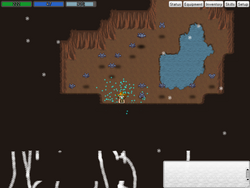m (Move page script moved page Dev:Particle engine to Development:Particle engine: Rename Dev: to Development: so the miraheze import works) |
|
(No difference)
| |
Latest revision as of 03:56, 27 March 2024
This article contains information for Programmers working or interested in working for The Mana World
This article contains information for Artists working or interested in working for The Mana World
This article is for reference purpose
The features described in this article are already implemented in the game. The article should describe how a certain aspect of the game currently works. You may of course edit this article to improve the description of the circumstances. Your opinions or improvement suggestions about the described aspects themself are of course appreciated, too. But please put these on the discussion page of this article to keep facts and fiction separated.
What is the particle engine?
The particle engine is a system that allows to create beautiful dynamic special effects based on creating and managing a large number of small, independent, moving sprites. For more information about particle engines see the Wikipedia article about particle systems.
The particle engine allows us to create a large variety of beautiful special effects with minimal effort that could outclass those of most other sprite based rpgs. The areas where particle effects could be used include but are not limited to:
- Environmental effects like waterfalls, fires, fountains or smoke comming out of chimneys
- Visualisation of mystical phenomenons like teleporters or other points of interest
- Graphic effects for spells
- Visualisation of status effects
The effect definition file
Particle effects are described in xml documents. They describe one or more single particles or particle emitters.
<effect>
Is the root element of the XML document.
<particle>
Every effect is based on at least one particle. Often but not always these root particles function only as emitters that spawn new particles and have no appearance of their own. They have the following three required properties:
- position-x
- (initial) position on map relative to the position where the effect is created (pixel-based)
- position-y
- (initial) position on map relative to the position where the effect is created (pixel-based)
- position-z
- (initial) position on map relative to the position where the effect is created (pixel-based)
The following properties are optional:
- lifetime
- Lifetime in game-ticks. (default: unlimited)
In addition they can have any number of emitters and a visual representation in form of an <animation> or an <image>.
<image>
Root particles can have an <image> childtag that contains the path to an image in its content. In that case this image is used as the visual representation of the root particle.
<emitter>
Emitters are always child-elements of a particle or another emitter. They create new particles themself which can also include emitters and so on. They also include a number of <property> child elements that define the initial properties of the created particles. When one of the following propertiy elements is missing the default value is used. The property elements must have either name and value or name, min and max. In addition they can also have some change-X options which control their change over time.
They can also have any number of <emitter> childtags (when these exist all child-particles will be equipped with these emitters) and an <animation> childtag that replaces the image with an animation.
<property>
- name
- The property controlled by this tag
- value
- (fixed property value ) Value assigned to the created particles
- min, max
- (randomized property value) Range of random values assigned to the created particles
- change-function
- shape of the change-over-time function. Possible values are: "sinus", "saw", "triangle" and "square"
- change-period
- Time in ticks until the function is repeated
- change-amplitude
- Maximum change applied to min and max
- change-phase
- Phase offset of the function in ticks
Property types
- position-x
- (initial) position on map relative to the parent particle (pixel-based) (default: 0)
- position-y
- (initial) position on map relative to the parent particle (pixel-based) (default: 0)
- position-z
- (initial) position on map relative to the parent particle (pixel-based) (default: 0)
- image
- path to the image that should be drawn at the position of the particles (default: no image)
- horizontal-angle
- clockwise angle of initial vector on horizontal plane in degree. 0° means straight right. (default: 0)
- vertical-angle
- angle between ground and initial vector in degree. 0° means parallel to the ground. Positive values are upwards, negative downwards. (default: 0 = parallel to ground)
- power
- Initial speed of the particles in pixels/ game-tick (default: 0)
- gravity
- Downward acceleration of particles in pixels/game-tick² (default: 0)
- randomness
- Random changes in the X, Y and Z vector. The unit is maximum pixels/game-tick/1000. (only integers, default: 0)
- lifetime
- lifetime in game ticks (only integers, default: -1 = unlimited)
- fade-out
- Number of game ticks of lifetime left when the particle starts to disappear by fading into alpha. (only integers, default: 0 = disabled)
- fade-in
- Number of game ticks while the particles fade in to their full opacity. (only integers, default: 0 = spawned with full opacity)
- alpha
- Opacity of the created particles after fade-in and before fade-out. (default: 1 = full opacity)
- output
- Numbers of particles created per output (only integers, default: 1)
- output-pause
- Pause in ticks between two particle outputs (only integers, default: 0)
- acceleration
- acceleration of particles towards the target in pixels/game-tick² (default: 0)
- momentum
- Momentum of the particles. Before adding the acceleration the old vectors are multiplied by this. A momentum of 1 creates a perfect newtonian object. A slightly lower momentum gives the impression that the particles are breaked. A higher momentum makes the particles accelerate forward. This looks rather weird but could be useful for some effects. A negative momentum looks really ugly. (default: 1)
- die-distance
- Only used together with acceleration. Distance in pixels to the target that causes the destruction of the particles when reached. (Default: 0 = not destroyed on contact)
- bounce
- When higher than 0 particles don't disappear when they touch the ground. Instead they bounce off with a vector equal to their old vector multiplied with this property. It is recommended to add a limited lifetime to bouncing particles because otherwise they are immortal. (Default: 0)
- follow-parent
- When this property is there the particles are moved when the parent particle is moved. This is especially useful for avoiding distortion of being-based particle effects when the being moves. This property has no value - its existence alone creates this behavior.
<animation>
The animation tag can be used as a childtag of the <particle> tag to make the root particle appear as an animated image or it can be used as a childtag for an emitter. In that case the emitter spawns animated particles instead of a static ones.
The usage is similar like the animation tag described in Animations#.3Canimation.3E. You can use the same child elements with the same syntax. The only difference are the properties of the animation tag itself. There is no direction property. Instead the used imageset is described in the animation tag with the properties imageset, width and height. All three properties are required.
particleFastPhysics
Replaces the cpu intense squareroot calculations for calculating the vectors of target-based particles by less intense but less accurate calculations. 0 uses the slow but accurate and reliable function from the C standard library. Setting it to 1 uses a squareroot approximation function that is much faster while being only slightly less accurate but doesn't work on some architectures. 2 is an even faster method that shouldn't have any portability problems but it is very inaccurate. Default: 0
particleMaxCount
Maximum number of particles in the game world. When this limit is reached no new particles will be spawned by emitters until some particles disappeared. This limit is only respected by emitters and not when spawning new effects to make sure that they are spawned when the particle limit is maxed out.
When the limit is maxed out the result is a quite unregular output of the particle emitters that looks quite ugly. So this situation should be avoided. The main reason this setting exists is to encourage the particle effect creators to keep the particle output of their emitters on a reasonable level and to keep the game playable in unusual particle-intense situations by accepting a glitchy appearance of the particle effects in this cases.
Please note that a few very large particles can reduce the framerate more than a lot of very small particles.
Default: 3000
particleEmitterSkip
The number of game ticks each emitter is inactive between two particle spawns. Setting this to a higher value keeps the numbers of particles down by reducing the output of the emitters.
This is a more useful way for the user to reduce the particle count than reducing particleMaxCount because it doesn't change the look of particle effects that much.
Default: 0
Putting particle effects on maps
An important application of particle effects are map-based effects. For that reason particle effects can be placed on maps in form of map objects. The current version of our map editor Tiled does only support map objects partially. So the best way to place particle effects on maps is by editing the map files with a text editor.
This is done by adding an <objectgroup> tag as a child tag of the <map> tag (when the map has't got an objectgroup tag yet). Then you add an <object> childtag for each particle effect you want to add to the map. The object tag has 4 properties:
- type
- Must be "PARTICLE_EFFECT"
- name
- The filename of the effect definition file of the effect.
- x
- Distance from the left border of the map in pixels.
- y
- Distance from the upper border of the map in pixels.
As an example here the objectgroup block from the bat cave:
<objectgroup name="Object Group 1" width="0" height="0">
<object name="graphics/particles/flame.particle.xml" type="PARTICLE_EFFECT" x="928" y="960" width="32" height="32">
<properties/>
</object>
<object name="graphics/particles/flame.particle.xml" type="PARTICLE_EFFECT" x="992" y="960" width="32" height="32">
<properties/>
</object>
</objectgroup>
Note that this example includes a lot of unnecessary meta-information added by Tiled. The minimal version that can be parsed by the TMW client would be the following:
<objectgroup>
<object name="graphics/particles/flame.particle.xml" type="PARTICLE_EFFECT" x="928" y="960" />
<object name="graphics/particles/flame.particle.xml" type="PARTICLE_EFFECT" x="992" y="960" />
</objectgroup>
Map-based particle effects are initialized when the player enters the map and are also calculated when the effect isn't on the screen of the player. For that reason you should not put too many effects with a lot of particles on one map. Otherwise you could hit the particleMaxCount limit.
Using the particle engine for programmers
The basic element of the particle engine is a special particle named "particleEngine". It maintains a tree of particle effects. Each particle has a position in three dimensional space (in this case the two dimensional game world is treated as a flat plane in a three dimensional space). Based on the type of particle it might or might not have:
- Movement based on physical properties
- A visual representation (a single image or an animation)
- A list of emitters that create additional particles.
The Particles are derived class from the "Sprite" class so that they can be added to the maps sprite list to be drawn together with the other sprites by the "map" class.
Creation of effects
Effects are created by calling particleEngine->addEffect(). The arguments are a particle effect definition file, the map coordinates (pixel-based) and the map on which the effect should be created. This creates a host particle that can have any number of emitters. The host particle is returned so it can be manipulated further. It is possible to create multiple host particles in one particle effect file. In that case only the last particle is returned.
Effects that follow beings
Beings can gain control of a particle. This happens by calling the controlParticle() member function of the Being class.
The usual method to create a particle that follows a being is by calling particleEngine->addEffect() and pass the returned particle to controlParticle().
Note that when a Being takes control of a particle it disables the automatic deletion of the particle. The being is now responsible for requesting the deletion of the particle by calling Particle::kill(). When it does the particle will be deleted after its next update.
Homing particles
A particle will be attracted by another particle when its acceleration is greater than 0. When a particle is created by an emitter the attracting particle is the host particle of the effect but it can be changed by calling Particle::setDestination(). I would always recommend to use a parent particle of the particle as a target because a segfault will occur when the target particle is deleted.
Possible Additions
Below is a list of proposed additions to the Particle System.
Delayed effects
In composite effects, it is often desirable to start a certain effect only after a certian amount of time has passed; for example, we might want to fade in a circle and only then suddenly flash a pentagram in its centre. This could be accomplished by an `on-death' emitter that is spawned when its parent particle dies.
Random animation
Random animation entry points/cel choices Right now, animation cels are looped through sequentially. For some effects, randomly picking one element each interval, or at least starting out at a random entry, may be preferable.
Orbiting particle improvement
Orbitting particles need a reference point; right now this is fixed to be the `base' particle. We need an option to choose the parent, grandparent, ... instead.
In client particles testing
In ManaPlus possible to attach particle to player. For this can be used command:
/testparticle path/to/particle.xml
For stop particle testing need run command:
/testparticle
Client can automatically reload particle if it was changed.
Current problems and limitations
Crush, I see the particles surrounding the player got across the wall because those tiles aren't marked as above the player. This happens in every map, I think. The solution would be to put the problematic a level up. This is not a limitation on the engine actually, but something that has to be fixed before committing to trunk. Unless you had something better in mind.
- This can't be fixed that easily. The particles have to be drawn on the object layer so that they can be sorted with the other objects. Also note that it is usually the desired behavior that objects on the over layer are drawn over particles on the sprite layer. As a workaround i would suggest to use more thorough mapping in the future. That means to fill "empty" areas with black tiles on layer 2 instead of black tiles on the ground layer and to map cliffs that are clearly on the upper layer on layer 2.--Crush 21:58, 9 February 2007 (CET)
I know. But it's still a problem. My intention was to bring it to light before the engine is merged to trunk and used extensively. --Pajarico 13:23, 10 February 2007 (CET)