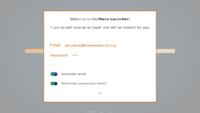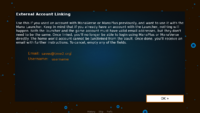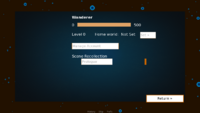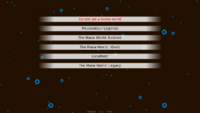| Line 20: | Line 20: | ||
[[File:MLP_Register.png|200px|thumb|left|Register Screen]] | [[File:MLP_Register.png|200px|thumb|left|Register Screen]] | ||
NOTE: If you already have a TMW Classic or TMW Moubootaur Legends account, you will use ''these'' credentials on linking section. | |||
# Start the software by running the appropriate .sh or .exe file | # Start the software by running the appropriate .sh or .exe file | ||
Revision as of 14:20, 19 July 2023
Installation Instructions
These instructions are for installing the Mana Launcher (whatever version is latest), linking accounts and copying ManaPlus installation files (if you're an existing player), and keeping it up-to-date.
The Mana Launcher allows you to use the Mirror Lake features.
A video guide is available on YouTube.
Downloading the Launcher
The Mana Launcher has two versions, depending on your needs. The "Complete" version is the one also on Steam ─ it comes pre-configured and pre-installed, and with all updates to give you the most seamless experience possible. You're implicitly signing a bunch of agreements and licenses (the privacy policy, however, is the same), which is why the "Minimal" version contains only the Ren'Py component ─ it is a much smaller download, will make easier to read the licenses and agreements, and will allow you to keep only what you intend to use, but will also have additional prompts and downloads.
You can also see all versions and checksums.
Login & Registration
NOTE: If you already have a TMW Classic or TMW Moubootaur Legends account, you will use these credentials on linking section.
- Start the software by running the appropriate .sh or .exe file
- On the first time, it'll ask you about configurations. Tweak them as you wish, or press to "continue" ─ they should have good defaults. Make sure to use "ManaVerse" if you changed them. You can edit the settings later, but the button to do so is obscure (but ESC should work, most of time).
- Create an account. Make sure the email is valid. TOTP field can be left empty. Mark both "remember" checkboxes, to make your life simpler.
- If you can't press "OK", you know what they say ─ press ENTER and call it a day.
The minimal version will have more prompts. If "mask password" is enabled, the first star will never disappear ─ this is to ensure you can always find the invisible input field. Well, it is a bug, but then this is a beta software and Ren'Py was most definitely not made for this.
Linking Accounts
If you're a new player, you can skip this section.
You'll only do this on the first time. DO IT BEFORE PRESSING ANY OTHER BUTTON. When asked if you already played TMW, say "Yes", or go to The Void and Manage Account. If you don't, it might create a new account and you might need an admin to remove it in order to linking to work.
- Click on "Yes" when it asks if you want to import. Otherwise, follow the additional steps:
- Go to "The Void"
- Click on "Manage Account"
- On the account management screen, for each world you play, click on "LINK ACCOUNT"
- Fill the email and username associated to the linked account. Make sure the email works, as you'll need to follow a link.
- Wait for the email to be delivered; it can take up to 5 minutes.
- The linked page should redirect you to the success page ─ keep in mind bad clients may access the page first to generate a preview. This will execute the linking. After that, using the link will show you the 403 error page which as the description says, might mean the account was already linked.
- If it says anything else, it failed.
After the account was linked (see step #4 to determine if it worked), you can go back to the world selection and play on it.
You must wait 1 (one) minute between linkings or unlinkings.
If it is a TmwAthena account, you might need to wait up to 15 minutes for the changes to be propagated properly.
Also, feel free to enable or disable 2FA in that screen, but it'll prevent other account operations for 15 minutes.
If anything goes wrong, you'll need to bribe the sysadmin with cake to get this mess fixed. The System Administrator Appreciation Day is July 28th, ya'know?
Once you have linked all accounts you wish to use, keep in mind you might be unable to use them with ManaPlus/ManaVerse until you "unlink" them again.
Setting a home world
Most features, including the "Crossroads" Server (where multi-server events happen), require you to have set a homeworld.
Once you set one, you'll not be able to change it, so chose wisely. Also, if you unlink your homeworld, you'll not be able to link it again.
Before you can select "Crossroads", you need to:
- Go to "The Void"
- Click on "Set"
- Select the world your main is and confirm
Again, you cannot revert this if you change your mind later. You might be able to get help from support team, though.
Setting a home world has several perks, like bonus experience in all other worlds and access to the Crossroads server. You can find more about it in Mirror Lake.
Playing the Game
Playing with the launcher is extremely simple, specially if auto-login is enabled on settings (the dim "Prefs" button on bottom-center area).
- Start the launcher with the .sh or .exe
- Select the world and click "Play"
- In the client window which opened, select the char.
There's literally nothing else you need to do after setup is done, you even spared yourself from a few clicks.
Keep in mind that you may find portals which move you to a different world. A cutscene will play out in some cases (such as the first time you use them). If you enabled "iconify", you might need to maximize the launcher again. These portals are still highly experimental.
NOTE: You can delete characters in any Evol2 server ─ just write whatever you want in the prompt, it'll work, even if it is "a@a.com". This however will not work in TmwAthena. Go figure...
Unlinking Account
If you wish to stop using the Launcher and go back to use the Mana Plus client directly, you can unlink your game accounts:
- Go to "The Void"
- Click on "Manage Account"
- For each world you want, click on "UNLINK"
- Fill the email and username which you want to use.
- It is done, you can already use the email to ask for a password reset.
NOTE: In TMWA, the username field must be filled with at least four characters, but will ultimately do nothing.
Copying existing M+ configuration
Everything is stored in manaplus/ folder. Including updates and configuration files.
You might want to copy over the stuff from your local M+ folders. To do this, you can copy the configuration files (on linux, it's in ~/.config/mana) to manaplus/Config.
Keeping it updated
If you press "ESC" on the world selection, you'll find an "Update" button. This will allow you to update the Mana Launcher itself. (We haven't tested it, in case you're wondering).
You can also press "Check updates" in the settings screen to update ManaPlus/ManaVerse.
Miscellaneous
You can also use F10 or F12 to take a screenshot from the launcher itself, which will be kept on the base directory, but honestly who cares? All the good stuff happen in the game client.
"ManaVerse" client is available for Linux and Windows (64 bits). "ManaPlus" client is available for Linux only. Built-in client does not work, please refrain from selecting it.
"Iconify" may not work in Windows. It minimizes the launcher while a game is running.
Under most Operating Systems, it is safe to close the launcher after launching the M+ client. They are sent as external, non-daemonized, independent sub-processes (or as independent as your OS allows). Do this if you're running low in RAM, but the mirror lake portals will not work in this case.
TOTP field stands for Time-based One Time Padlock. It is a type of Two Factor Authentication, for additional security. By default, new accounts come with TOTP disabled (so you can ignore the field), but you can both configure a two-factor authentication (enable it in "Manage Account"), and use the Mana Launcher itself as your totp token generator.
Storing passwords is considered "unsafe" because the password will be stored unencrypted in your computer. It is however obfuscated. In other words, we do not expect any leaks, but we'll not take any responsibility for it, you were warned.
You can always find us on Discord, IRC and Forums willing to help. But if all else fails, you can just use the game client directly. Use of the Mana Launcher is encouraged, but by no means mandatory.
You are NOT allowed to create multiple accounts on the Mana Launcher. However, you can create as many accounts on TMW Classic as your heart desires with the client.
Testimonials
Hocus — Today at 16:42
well it is a big step towards what was micks and my vision for where the project should go (unfortunately the other parts developed in an unfavourable direction so not sure if this will be able to kit it)
Jesusalva — Today at 01:42
It is what it is. Critique is welcome, as long that it is "publish as-is" or "discard as-is". Anything else, I hope it comes with a volunteer attached. Discarding means less maintenance upkeep, Publishing means we'll have something to actually put on Steam. To be honest, Ren'Py is horrible at handling input and I would rather not have used it at all, but what's done is done and I'm not going to waste more time on this.
Ledmitz — Today at 03:28
I'm extremely impressed. Small details can be worked out, but it was amazing to just walk onto a server without ever having registered there before. Seeing what is possible and hearing what's to come makes me very excited. This makes so much more possible and will create inter-server traffic, without a doubt.